Table of contents
- Overview
- Available services for album and image level editing
- Album level editing
- Image level editing
- Turnaround time
- FAQs
- The takeaway
Overview
More than 60% of jobs uploaded to GotPhoto are added in multiple batches. This often means that editing must also be done in batches.
To simplify this process, you can now send individual images or specific albums for editing instead of submitting the entire job. This feature gives you more control and flexibility, especially when your uploads are staggered over time.
In case you don't see the feature yet in your account, no worries, we are rolling it out gradually to all users, it will soon be available to you!
Available services for album and image level editing
The following services support editing at the album and image level:
- Basic editing with Perfectly Clear
- Verified Basic Editing by Pro Image Experts
- AI extractions with Pure Photo
- AI extractions with 36Pix
- Verified Background Removal by 36Pix
[Not supported] This feature is not available for the Sports Graphics Service provided by Next Gen.
Album level editing
To send a specific album for editing, follow these steps:
- In Photo Management, locate the album you want to send for editing.
- Click Album Actions → Send to editing.
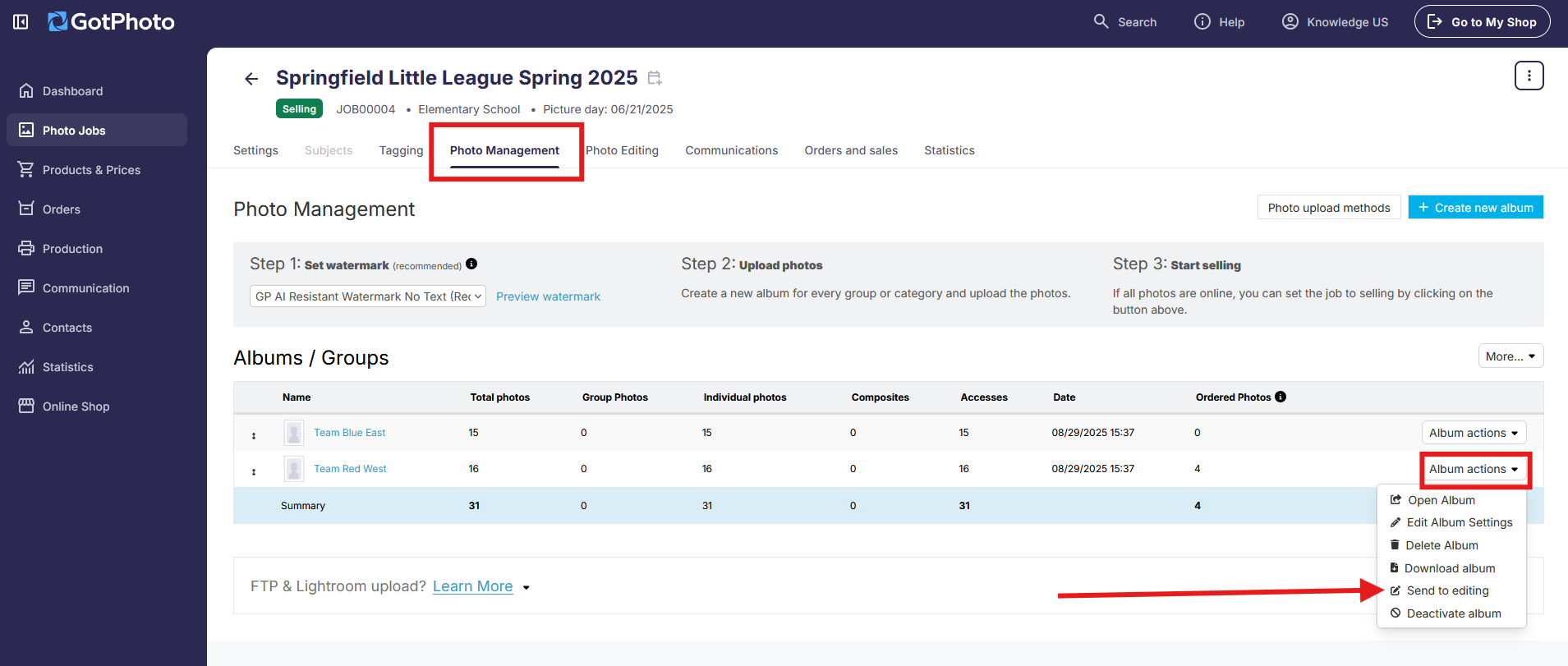
- Select the desired editing service.
- [Optional] Use the toggle in the top-right corner to switch between sending the selected album, a different album, or the entire job.
- Click Continue.
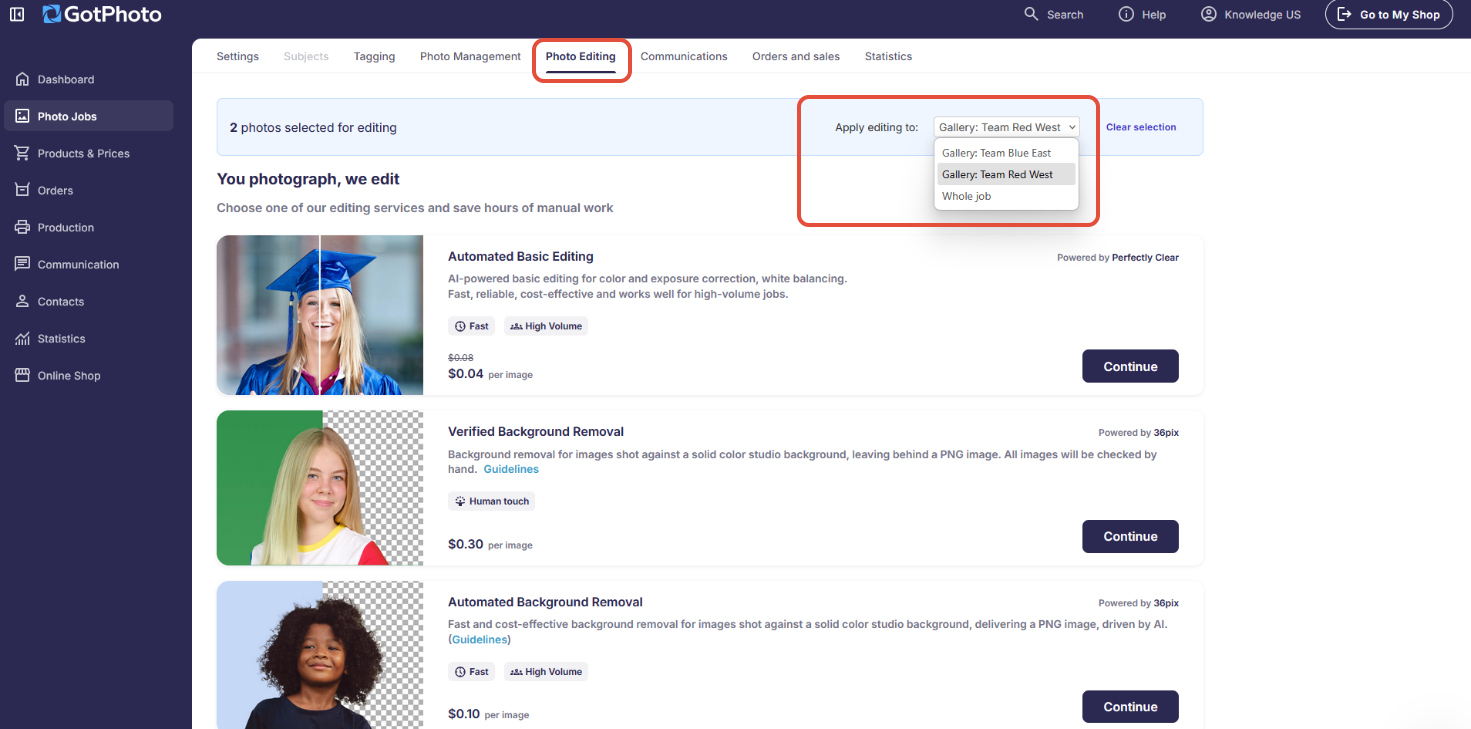
- Review the provider’s guidelines to ensure your photos meet their requirements, then click Place order.
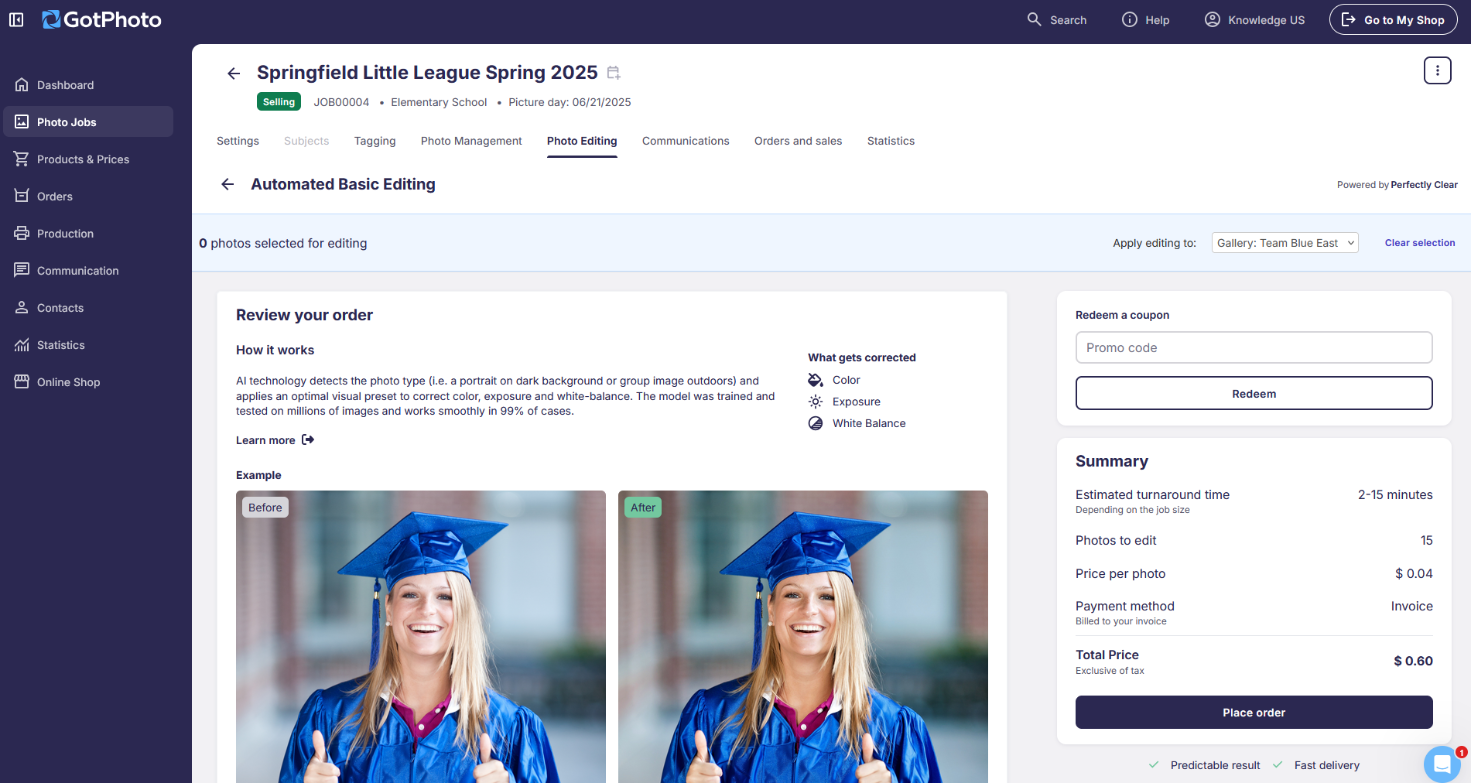
Image level editing
To send individual images for editing:
- Open a subject's gallery and within the gallery, select the images you want to edit.
- Click Send photos to editing in the top-right corner.
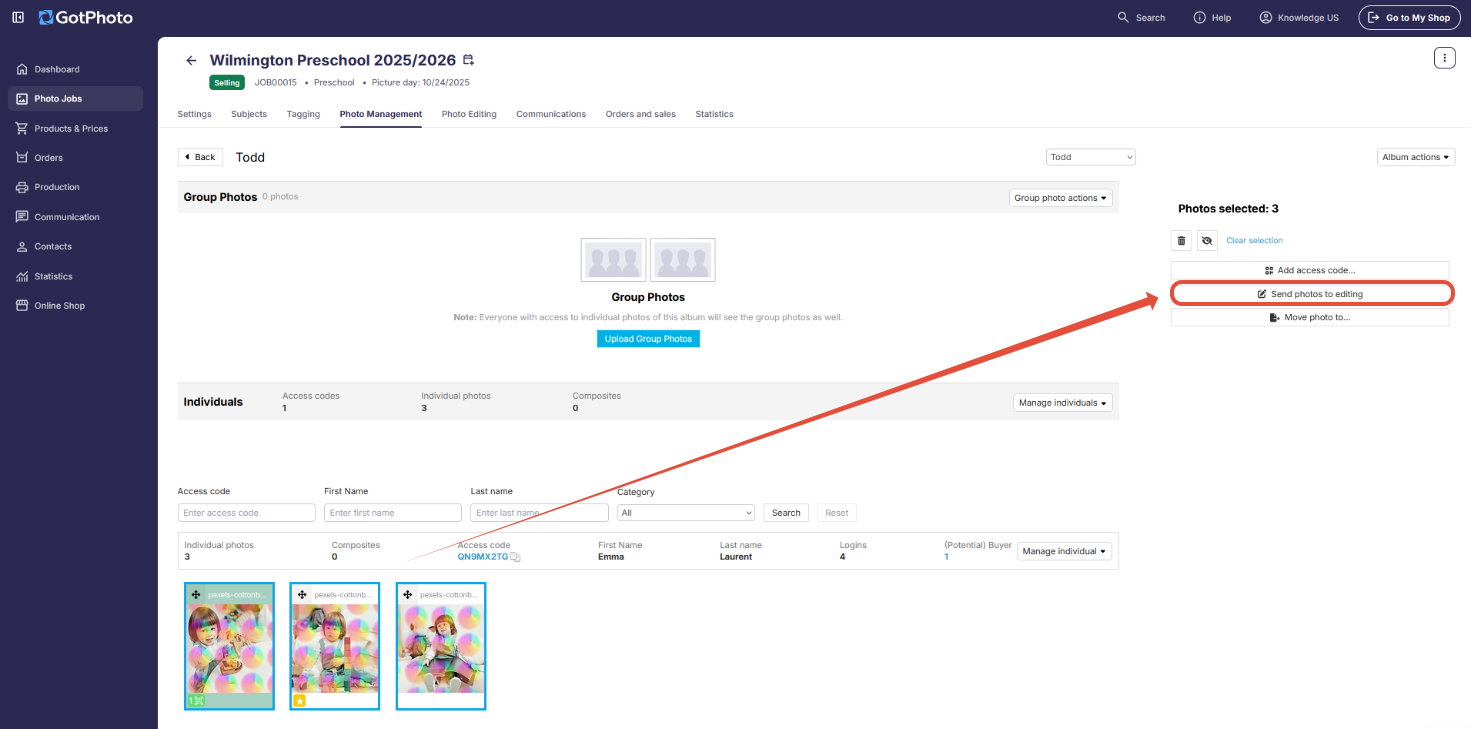
- Select your editing service and confirm your photos are appropriate for the selected option.
- Use the toggle in the top-right to choose whether to send the entire job or another album.
- Click Continue.
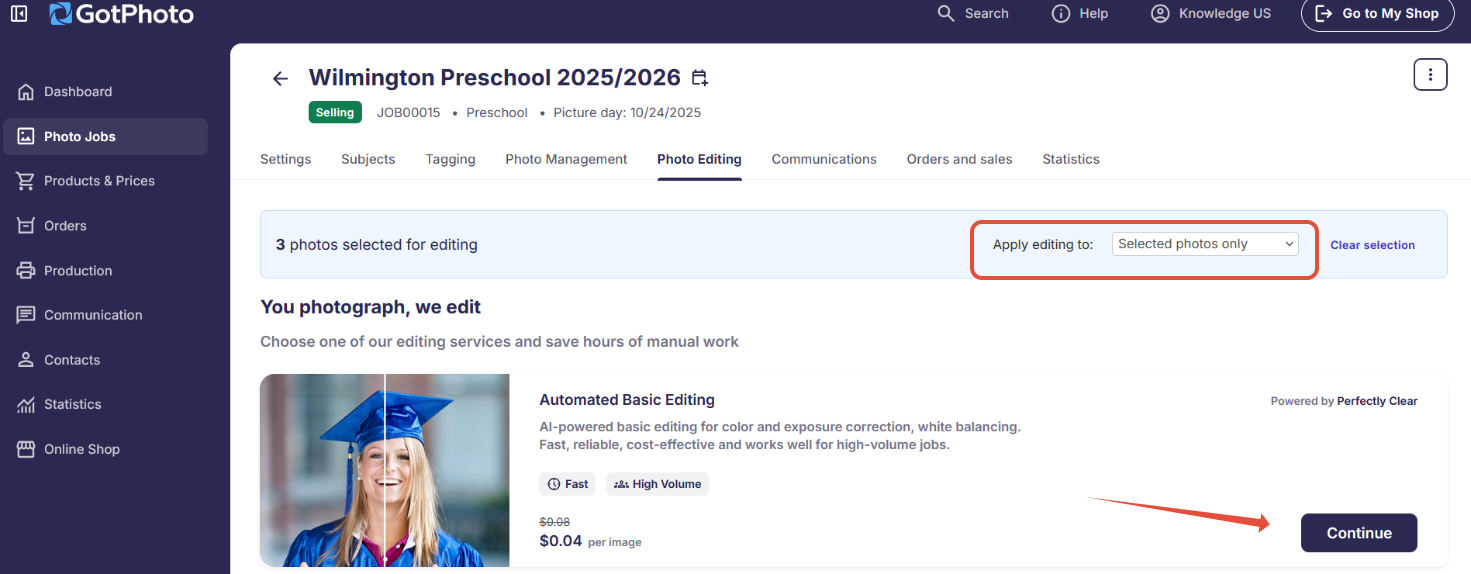
- When ready, click Place order to send your images for editing.
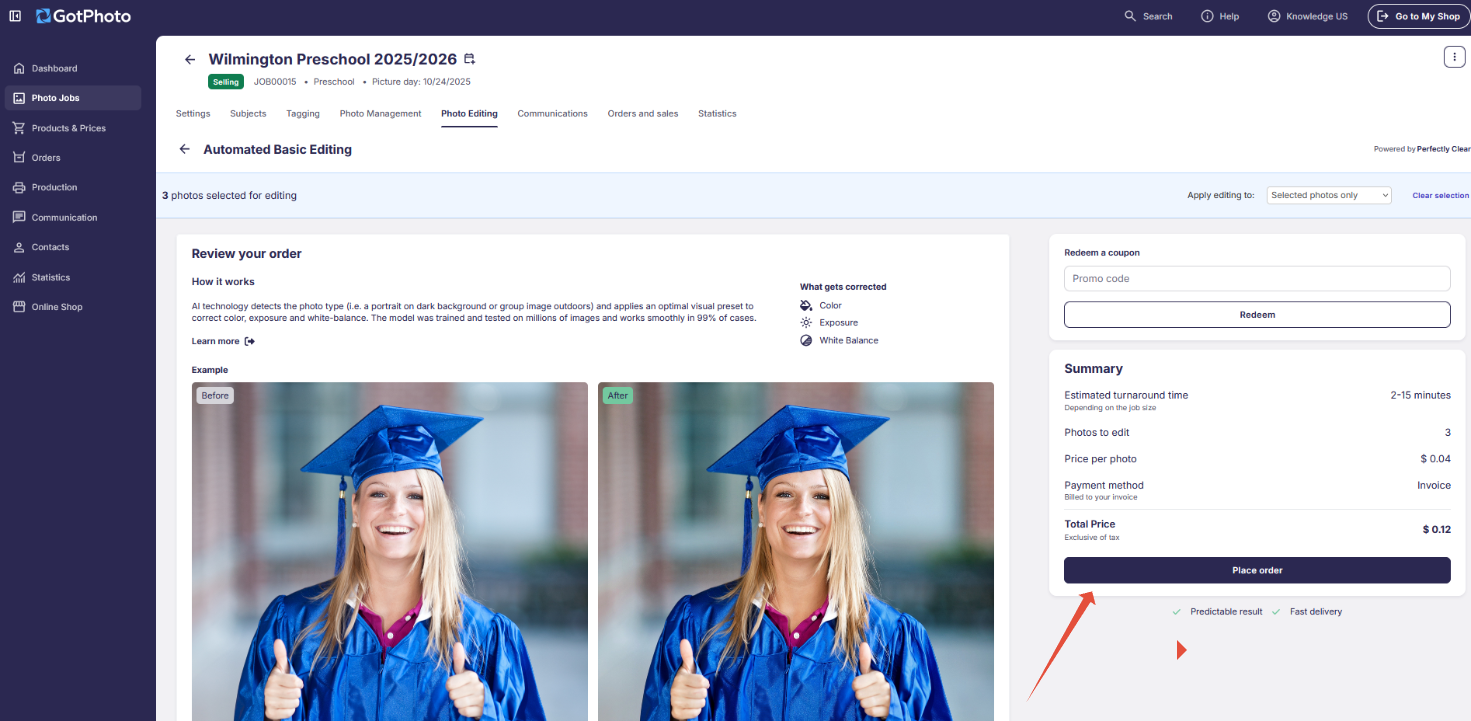
[Important] Access to job settings, Photo Management, and job status will be temporarily disabled while editing is in progress. For AI-powered services, downtime is minimal. For human-powered services, expect the job to be inaccessible until editing is complete.
Turnaround time
The turnaround time depends on the service and number of images. Below is a general estimate:
| Editing service | Estimated turnaround |
|---|---|
| Basic editing with Perfectly Clear | 2–15 minutes |
| Verified Basic Editing by Pro Image Experts | 3–5 business days |
| AI extractions with Pure Photo | 10 minutes–3 hours |
| AI extractions with 36Pix | 10 minutes–3 hours |
| Verified Background Removal by 36Pix | 48 hours |
FAQs
Do I need to activate the access codes before requesting the editing service?
Yes, you must activate the access codes before requesting a service.
Can I request the service while the job is set to Selling?
Yes, although technically possible, it's best to deactivate the album or move the images to a deactivated album during editing to prevent customer interruptions.
Can I request the service for a deactivated album?
Yes, editing services can be requested for images within deactivated albums.
Can I select multiple albums in a job?
Only one album can be selected at a time. However, you can submit multiple albums one by one. AI editing is typically quick.
Can I run multiple editing requests for different individual galleries at the same time?
You can send one request at a time. Once the current one is finished, you can start the next.
The takeaway
By following these instructions, you can send either entire albums or individual images for editing, giving you more flexibility and control over your workflow. This feature is especially helpful when dealing with staggered uploads or batch edits.
