TABLE OF CONTENTS
Overview
Your photo jobs may include group shots you'd like everyone to access. While these group photos appear in individual galleries, you can also create a separate album with shared access. This article explains when and how to use this setup.
Use case
Example: You take photos at a nursery school using personal access codes. Each parent can view their child's personal and group photos in their album.
On Picture Day, you also capture general shots of kids playing or interacting. With a shared album, these images can be shown to every parent automatically- without uploading them to each album individually. Anyone who logs in with their code will see these group shots.
You can also apply a different price list (price profile) to the shared album than the one used for individual galleries.
Setup
- In Photo Management, click Create new album.
- Click Advanced settings and check the box labeled: Album available for everyone who has access to this job?
- Create the album.
⚠ Important
- These albums will not display an individual photo section.
- You cannot later restrict access to the album once shared.
- For FTP uploads: create a folder named group and upload photos there. Otherwise, the system won't move the photos correctly, and they won't be visible to customers.
- Lightroom export does not support uploading into these shared albums.
- We recommend uploading these group images directly on the GotPhoto website.
FAQs
Can I make some group photos available only to a specific group of access codes?
Yes. In this case, you can create a separate standard album (not a group photo only album) and upload the relevant group photos there in the group section. Then apply these steps:
- In the Individual Photos section, upload a placeholder photo and then manually tag this placeholder photo using the “Add access code” function with all access codes that should have access to these group photos. Separate the access codes with a comma and then click Save. There is no limit to the number of access codes that can be manually assigned to a photo.
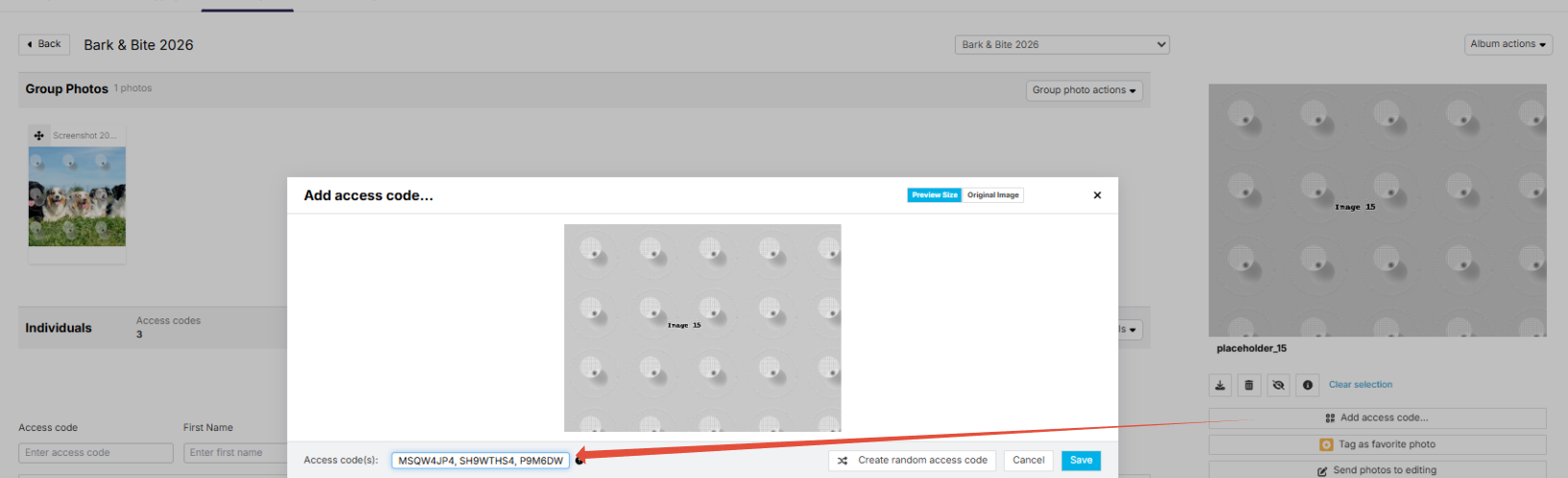
- Activate the access codes. The placeholder photo is automatically hidden in the shop. Parents with these access codes will then automatically see the group photos from this album in the shop alongside their other photos.
The takeaway
Creating shared albums for group photos simplifies access and enhances organization. It avoids repetitive uploads, ensures consistent visibility, and gives you the flexibility to apply separate pricing from personal images.
