Table of contents
Overview
Managing orders effectively is crucial, and understanding if, when, and how order changes and cancellations are possible is key. In this article, we’ll review the procedures for canceling and making changes to orders.
Order status
The ability to cancel or change an order depends on its current status in the pipeline.
The chart below explains the possible stages of an order:

Unpaid orders
If an order is unpaid, you can cancel it without any service or payment fees.
To cancel an unpaid order
- Go to the Orders page → Customer Orders.
- Open the order you want to cancel. Alternatively, use the Orders tab within a Photo Job to see related orders (only available in the new interface).
- Click the Cancel option under More actions on the upper right side of the order page.

[Optional] Reverting a cancellation: Contact Customer Care if you need to undo a canceled order.
Paid orders
If an order has been sent to the lab, cancellation might still be possible, but only in rare cases. Contact Customer Care immediately to verify if the order can be held.
If you’re based in North America and using Miller’s Lab, please note that all order cancellations must be handled through GotPhoto. While you may reach out to your lab directly for other providers, Miller’s Lab does not accept direct cancellation requests.
Due to fast turnaround times, some orders may already be in production or shipping and cannot be stopped.
Refunds
Refunds: If the cancellation is successful, you still need to process a refund using the Refund button on the order page.
If you need to issue a partial or full refund for an order cost to your client, you can do so within 180 days of the order directly through GotPhoto by opening the order and pressing the red Refund button. Only press the button once and wait until the payment section changes.It can take a moment. The customer will immediately lose access to their downloads. If the order is refunded and has not yet been transferred to the lab, it will not be processed and will also be removed from any pending shipping batches.
If the order exceeds 180 days, you will need to issue the refund to the client outside of GotPhoto via Stripe directly.
Important: Avoid refunding during a Stripe dispute. Doing so may result in duplicate credits for the customer and financial complications. Follow the dispute resolution process.
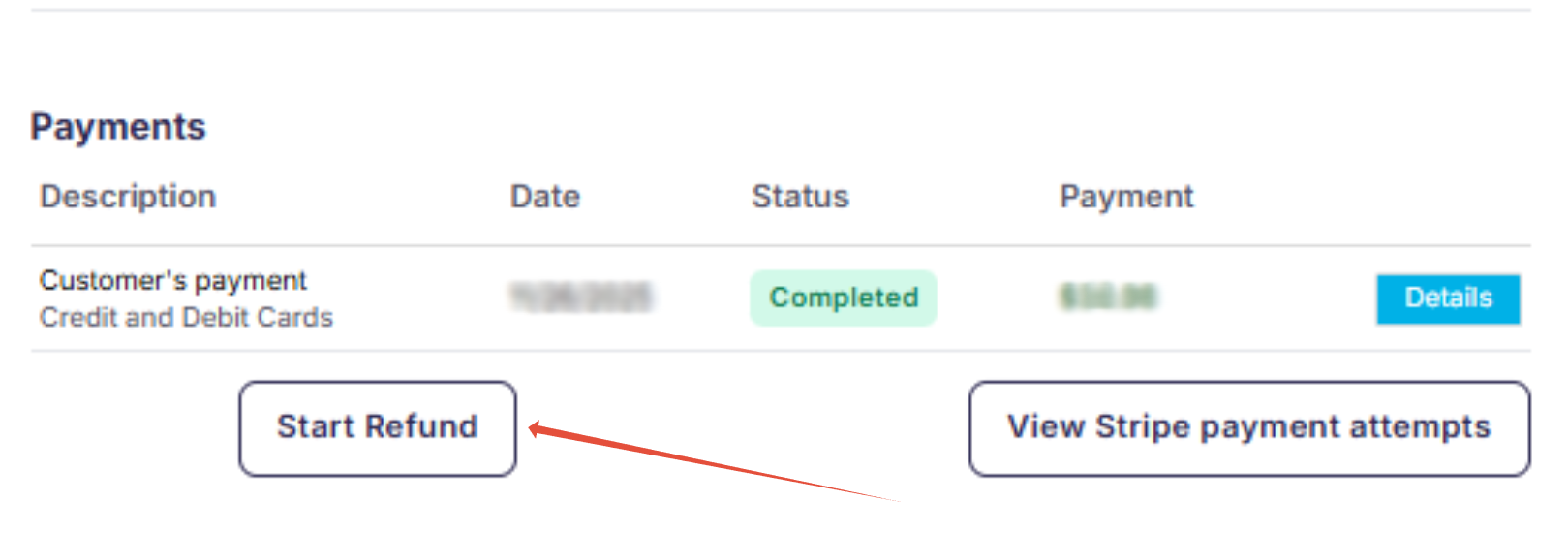
[Optional] Cancel button for paid orders: Our Customer Care team can activate a cancel button for your account. For each order, you still need to confirm with the lab whether cancellation is possible. Note that US, CA, and UK terms state that canceling an order does not cancel its service fee.
Orders created via Order Entry are paid outside GotPhoto and cannot be refunded through the platform.
Partial refunds
[Important] When a partial refund is initiated, the system places a temporary hold on orders that also affects the entire batch containing the affected order (if batch shipping is applicable). This behavior is intentional. By holding the order (and batch), and disabling the download link, GotPhoto ensures that no customer receives access to items that may be subject to change.
While this hold is in place, no digital downloads or physical products are processed. The hold is lifted once the partial refund is fully processed and confirmed in the system. After the hold is released, the order or batch resumes normal processing, and customers regain access to their downloads.
Our Customer Care team can unblock these orders for you if needed. However, for your and your customers’ convenience, we can also enable a feature in your account that allows you to mark the order as paid, which unblocks the order if it’s blocked due to a full or partial refund. Learn how to reach out to our team.
To unblock an order once the feature is enabled:
- On the order page, navigate to More actions → Mark as paid.

- An “Add order payment” pop-up will appear. Change the displayed amount to 0.00 and save the setting. Your customer will now regain access to their downloads and any unprocessed order (and its batch) will now be unblocked.

Changing an order
You may be able to change the images of an order under specific conditions:
- If the order is in a pending batch not yet sent to the lab: Click the Review Order button in the More actions drop-down menu of the order page.
This returns the order to your Manual Revision tab for image or crop adjustments before resubmitting.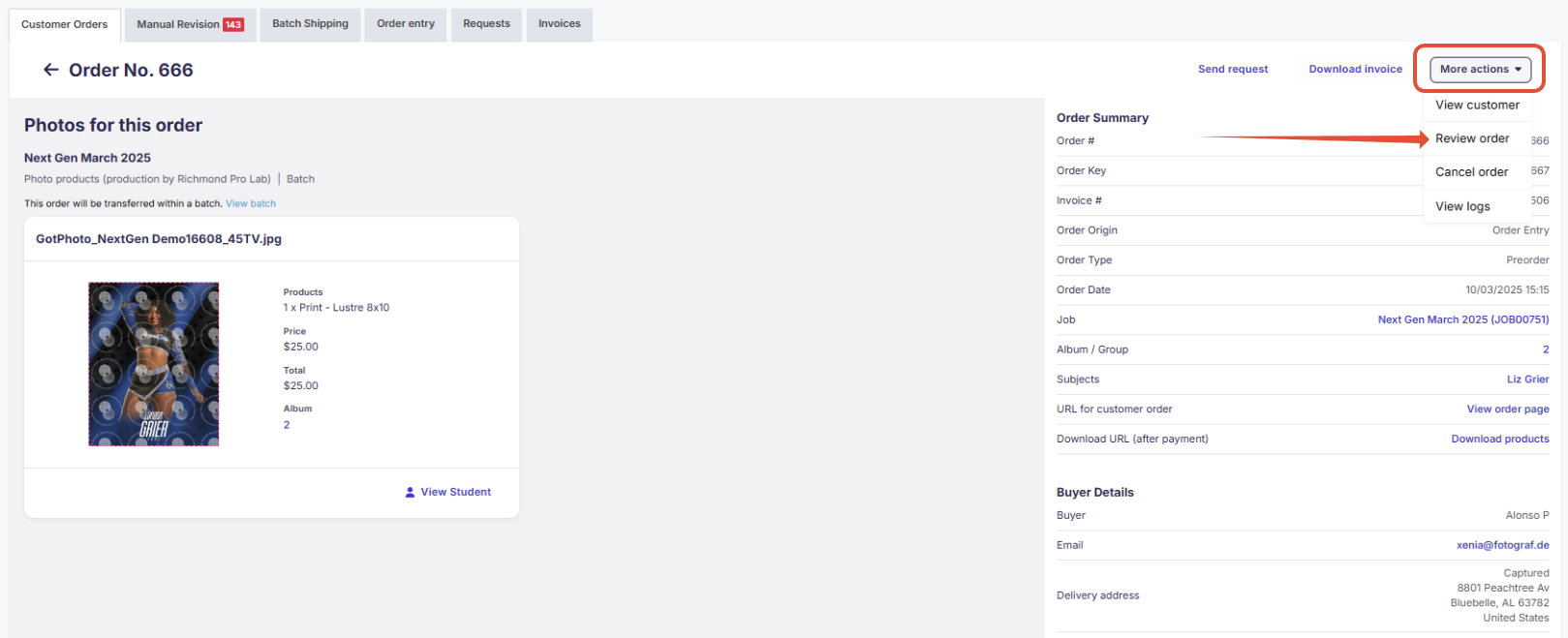
- If the customer selected the wrong product or wants to add more items: Unfortunately, it is not possible to replace, remove, or add products to an existing order. Please contact our Customer Care team, the order will need to be canceled, and a new one placed manually by your customer. Alternative, you can use the Order Entry to create a new order.
- If the order includes downloads: If you need to stop/block a download, you can manage this on your own by going to the customer’s order page, clicking More Actions, and selecting Disable Download Link. If you can't find this option, please contact our Customer Care team. We can take care of deactivating the link right away, as long as the customer has not yet downloaded the images.
FAQs
Can I cancel an order that has already been released for production?
If the order has already been transferred to the lab, changes are generally not possible. Please contact Customer Care by phone or via live chat to assess your case.
Can I manually adjust the price of an order?
No, manual price adjustments for orders are not possible through GotPhoto. If you’d like to provide a discount after purchase, you can create and share custom vouchers with your clients for use in the shop.
Can I change the email address for an order, there was a typo in the email address?
While you can't change the email address for the order itself, you can adjust the customer's email address on their customer overview page. Once you correct the email there, all future order communication will automatically be sent to this email address. Please note that you can only replace or correct a customer email if it does not already exist in the system.
When does a customer have a right of withdrawal?
Whether a customer has a right of withdrawal depends on the applicable laws and the Terms & Conditions of your business. As we can’t provide legal advice, photographers are responsible for defining the applicable rules in their own terms and conditions section and should seek legal guidance to ensure compliance.
What is the process if I need to change images in a direct shipping order that has already been released to the lab?
If you need to update images in a direct shipping order that was already sent to the lab, please follow the steps below:
Contact our Customer Care team.
They will verify with the lab whether the order can still be cancelled and returned to your Manual Revision tab.
Please note: If the lab can cancel the order, they will charge a separate order fee when the corrected order is sent again.If cancellation is confirmed, Customer Care will update you and transfer the order back to your Manual Revision tab.
You can then apply the necessary adjustments to the order.
Afterwards, release the order again from Manual Revision.
Important: After releasing the order, contact our Customer Care team once more.
Provide the order number and confirm that the order is ready to be re-transferred to the lab so that our team can manually re-transfer the order. Without this final confirmation, the lab will not receive the order a second time.
The takeaway
Order cancellations and modifications are time-sensitive. To retain flexibility, use batch shipping and Manual Revision. Contact Customer Care as soon as possible for orders that may still be eligible for changes or cancellation.
Related articles
