Table of contents
Overview
GotPhoto provides various data exports designed to support accounting, sales tracking, and customer analytics. This guide outlines the most-used account-level and job-level exports.
For Stripe Express exports, please refer to this article. US customers can access the Sales Tax report under the Statistics tab. Canadian and UK users should use the Order Reconciliation report instead.
Export types
Here's an overview of available exports:
- Order reconciliation reporting (Job & Account)
Accessible under Statistics → Order Reconciliation Report. Filter by job or export all jobs. Includes detailed fee and profit breakdowns.
The export includes columns such as: Order Placed At, Order Number, Invoice Number, Order Key, Job ID, Job Name, Order Total, Order Taxes, Order Net, Customer Paid, Customer Refunded, Service Fee Gross, Service Fee Tax, Service Fee Net, Payment Fee Gross, Payment Fee Tax, Payment Fee Net, Production Fee Gross, Production Fee Tax, Production Fee Net, Shipping Fee Gross, Shipping Fee Tax, Shipping Fee Net, Sum All Fees Gross, Profit Gross, Profit Net, Payment Method, Payout Destination.
- Sales tax reporting [US only]
Found under Statistics → Sales Tax Reporting. Provides tax details by product type and location.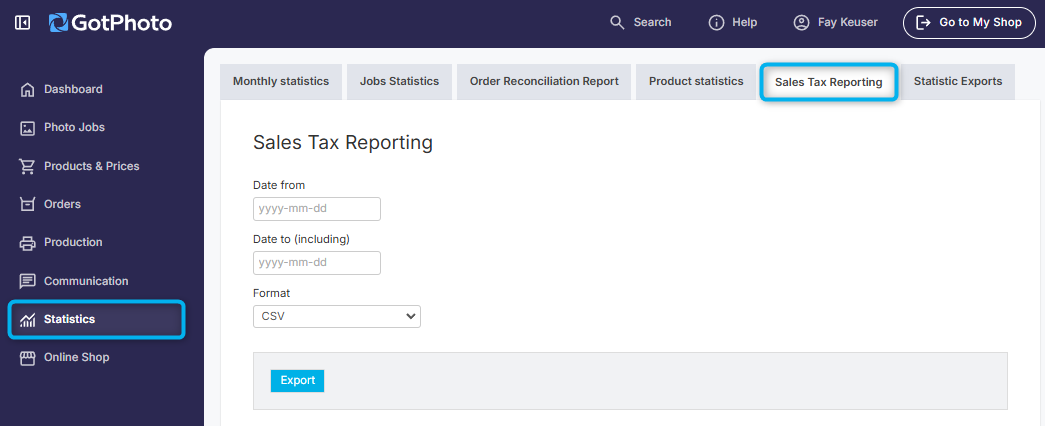
Includes columns like: Order Placed At, Order Number, Invoice Number, Order Key, Job ID, Job Name, Order Total, Order Taxes, Order Net, Physical Products Subtotal Gross/Net, Digital Products Subtotal Gross/Net, Shipping Subtotal Gross/Net, Coupons, Customer Paid, Customer Refunded, Shipping Address details, Payment Method.
- Invoices export
Available under Orders → Invoices. Select a date range and export format. Useful for calculating total revenue.
Includes fields such as: Payment Status, Order Date, Order Number, Order Key, Order Type, Invoice Number, Customer Info, Net/Gross/Tax Amounts, Shipping, Coupons, Job & Photographer Name, Batch Order, Organization, Customer Group, Payment Reference, Order Link, Shipping Address details.
- Account summary
Located at Your Account → Financial Reports. Summarizes expenses like production and shipping.Columns include: Notice Date, Transaction Date, Description, Payment, Billing Net, Billing Gross, Order Number, Order Date, Group, Job Name, Job ID, Invoice.
- Job statistics export
Found under Statistics → Job Statistics. Ideal for analyzing job performance.
Includes: Internal Name, Name, Order Type, Activation/Archiving Date, Accesses, Revenue, Orders, Profit, Shipping Costs, Production Costs, Service Fee.
- Product export
Found under Statistics → Product Statistics. Lets you identify top-selling items post-season.
Columns: Product Name, Quantity, Revenue, Cost, Product Type.
- Customer export
Found under Communication → Contacts or Customers → Buyers & Potential Buyers
Includes: Firstname, Lastname, Email, Phone, Newsletter Preference, Address, Order Totals.
- Orders export [Job level]
Access from a job’s Statistics → Order Export → Orders. Useful for job-specific revenue tracking.
Same fields as Invoices Export, but scoped to a single job.
- Payments & costs export [Job level]
Found under Statistics for individual jobs. Breaks down GotPhoto fees and external production/shipping costs.
Includes: GotPhoto service/payment fees, external production/shipping fees, disputes, refunds, billing details.
- Ordered products export [Job level]
Available under Statistics → Export → Ordered Products.
Includes: Product, Quantity, Item Price, Total Price, Production Costs.
FAQ
Why hasn't my export finished generating after 30 minutes?
Depending on the size of your account and the amount of data marked for processing, it can take several minutes for your export to be generated. It's also not necessary to stay on the exports page while it processes because the page won’t refresh automatically. You’ll receive an email notification when it’s ready.
Where can I find all the generated exports for my account?
For quick access to a list of exports for your account, you can access all generated exports from Statistics > Statistics Exports. If the export status shows "Error" after some time, click Actions > View logs for more details on why it failed. It may be necessary to contact our Customer Care team during business hours for additional troubleshooting.
Is there a way for me to see which subjects or access codes have no logins or no orders?
Yes. If your job includes a names list, simply go to the job’s Subjects tab and export the names list. The exported file contains both a Login and an Order column, giving you full transparency into which subjects have logins or an order - and which have not.
The Takeaway
GotPhoto offers a rich set of exports tailored for different business needs. We recommend exploring these options to determine which reports provide the most value for your workflows.
