Table of contents
- Overview
- Data insights
- Activating the new shop
- Explore the customer experience in the new shop
- Shopping with multiple access codes from the same job
- New: Shopping from multiple jobs that use the new shop
- Customer registration
- Supported shop languages
- Coming soon: Personalized Products
- Current limitations in the new shop
- The takeaway
Overview
The new GotPhoto shop design has been updated with a sleek, user-friendly interface. It's now available to everyone and is optimized for mobile devices. The new shop also includes exclusive features not available in the previous version.
New features that are exclusively available in the new online shop:
- Favorite photo/ID card photo/yearbook photo selection deadline: Set a deadline in the admin area to create a sense of urgency for photo selection.
- The retouching service product: Highlight your retouching service to customers right before they check out.
Data insights
The new shop delivers substantial performance improvements over the old version, powered by enhanced data insights:
- 10% average sales increase (measured by GMV per activated access code).
- 44% higher mobile conversion rate, as 80% of shop traffic comes from mobile devices.
- Up to 20% higher sales for school and nursery jobs.
Activating the new shop
You can now activate the new shop as your default option for all future jobs in your online shop settings (click Online Shop on the left side navigation).

First, ensure that your jobs are eligible to use the new shop. If any features listed under the limitations section of this article apply, the system will automatically default to the old shop.
You can enable or disable the new shop on a per-job basis. Existing jobs will not be updated automatically—you must manually switch each if needed.
There are two ways to enable the new shop for a job:
1. Activate the new shop when creating your new job
For each new job that you create, you can choose to select or deselect the new shop.

2. Activate the new shop on the job settings page
- Navigate to Photo Job > Settings > Actions > Edit Job Information.
- Check the box to “Use our Online Shop 2025 Edition for this job.”
- Click “Save Settings.”

[Warning] If your job or price profile includes unsupported features, you won't be able to activate the new shop. A message will explain why.
[Important] If a job is already live with the old version, switching will trigger errors for customers. Switch before launching to avoid this.
Sample gallery
See the new shop in action by accessing the sample gallery link in your admin area or scanning a QR code below.


Explore the customer experience in the new shop
The new shop features a clean, modern design to guide customers smoothly through their purchase journey.
Entering the shop

Package selection
Customers can switch between the Packages and A la carte view. If Packages are selected, customers can view the details by clicking "View package".
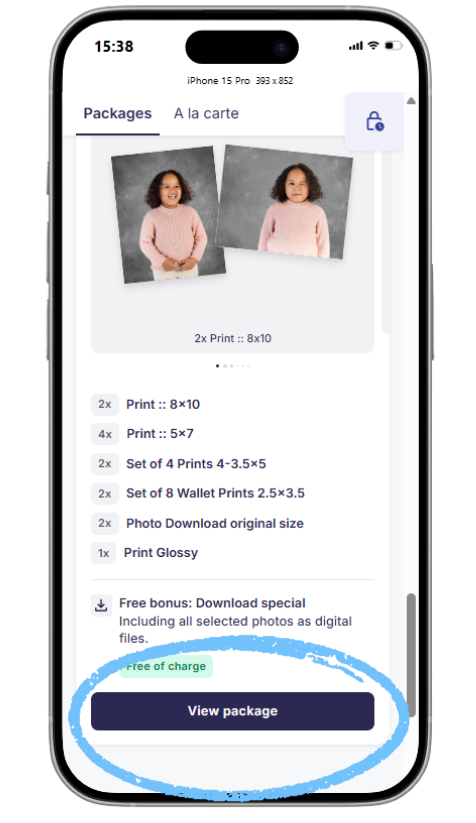
In the next step, customers can:
- Select the pose for each product (if it’s a multi-pose package)
- Select the background for each image (if applicable)
- Review and adjust the crop
To help customers notice background customization, an extra button is shown. If they miss it, they will receive a prompt before adding the package to the cart.

In the Select & edit screen, they:
- Select their pose
- Select a background (if applicable)
- Review and adjust the crop
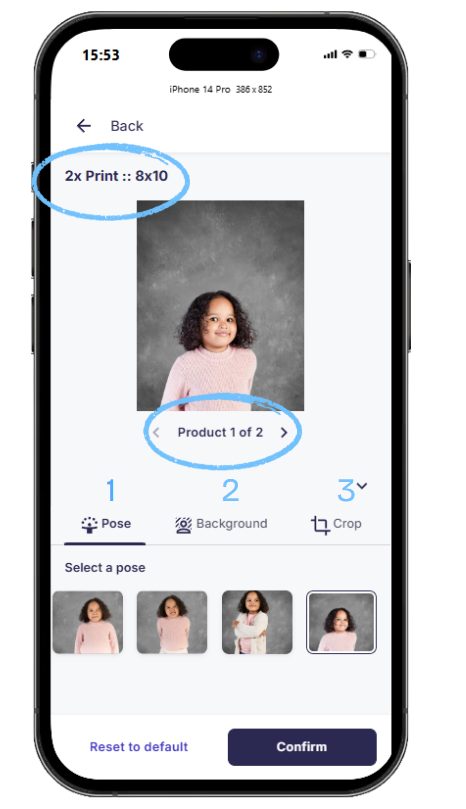
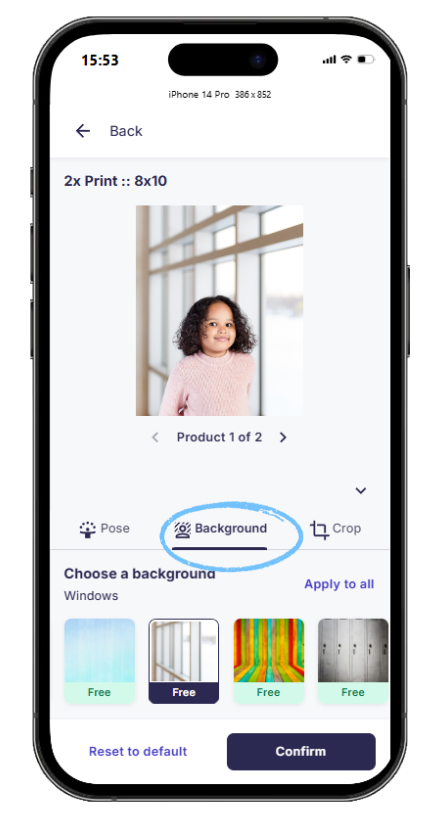
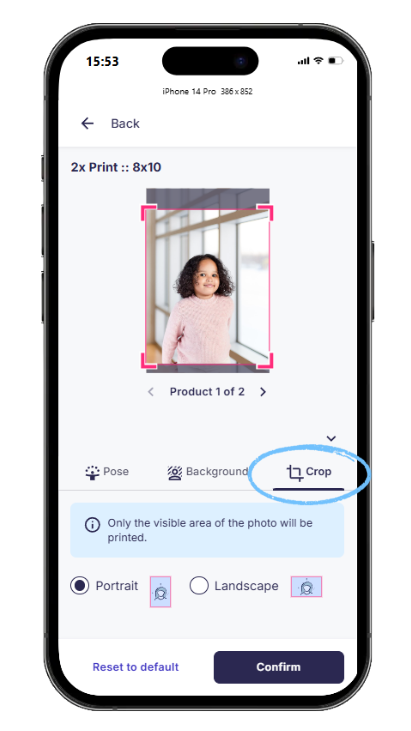
Once finished, they swipe to the next product and repeat the steps. When all selections are done, they confirm and proceed to the next product in their selected package.

After selecting all poses/backgrounds and reviewing the crop, customers can add downloads (if offered), next, they click Add to cart.

A reminder will appear for the background selection to ensure customers don't miss that they can change the default background. Afterwards, the package can be added to the cart.
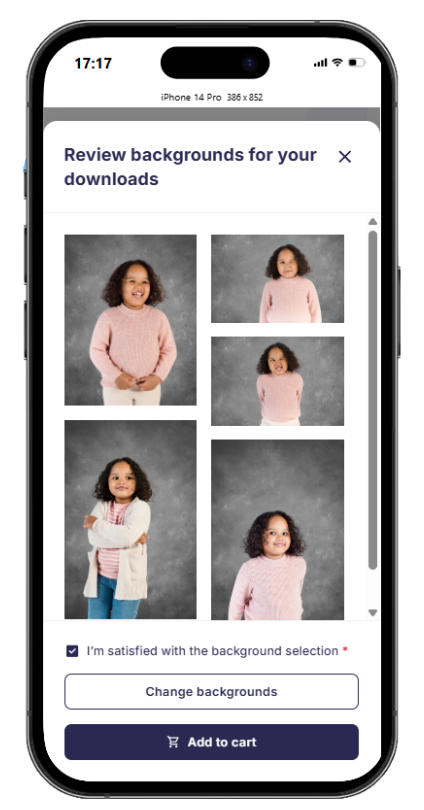
[Note] The ability to restrict a package to a single background is not yet supported.
Download all (PNGs): Customers selecting the “Download All” package can choose backgrounds for the first 20 images, then continue for the rest.
Individual products (à la carte) selection

Price profile (checkout) restrictions
1. Mandatory package

2. Minimum order value

Shopping cart

Shopping with multiple access codes from the same job
Customers with access codes for multiple children in the same job can access both galleries.
- If the customer has shared their email and received job communications, they can use the email login link to view both galleries.
- They can also manually enter all access codes on the shop access page.


[Note] Customers cannot add more access codes once logged in. To do so, they must return to the login page or open it in a new tab.
Pro Tip: In your job's general job description, include a link to your shop's login page so customers can return easily. They can also click the home icon on the shop welcome page.

Shopping across multiple jobs that are using the new shop
The Online Shop 2025 now fully supports ordering across multiple jobs that are using the new shop. Shoppers can access the shop either through the direct login link or by entering their access codes. Once inside, they can add products from up to five different access codes in a single shopping session, making it easy to combine items from multiple jobs into one cart before checking out.

[Note] As with the old shop, pricing and product availability may differ between jobs. If access codes from old and new shops are combined, customers will be redirected to the old shop version.
[Video walkthrough]
Customer registration
The new registration form is now embedded directly on the page to prevent pop-up blocker issues. If set as [Optional], customers can dismiss it by clicking the 'X' icon.
Supported shop languages
The new shop currently supports these languages (with more to come):
- English
- German
- French
- Spanish
- Turkish
- Polish
- Russian
You can add these languages in your shop settings.
Coming soon: Personalized Products
The new shop will soon support products with personalizable text fields, enabling customers to add custom information such as names, teams, or other individual details to each item.
Package view
Below, you can see the shop view displaying a package that includes customizable trader cards.
A customer first clicks "View package" in order to make their selections for each product of the package.
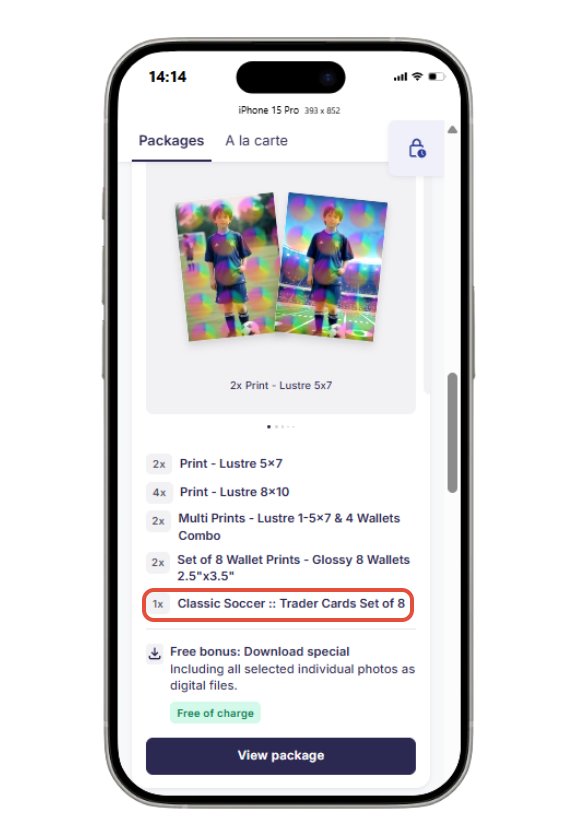
Next, within the package, your customers can scroll through the items, select their preferred pose, choose cropping and background options for each product via the "Edit" button. When they reach a customizable item, they click “Select & edit photos” just like they did for the previous items.
 In addition to selecting their pose and adjusting the crop and background (if applicable), customers will also be prompted to enter their custom text.
In addition to selecting their pose and adjusting the crop and background (if applicable), customers will also be prompted to enter their custom text.
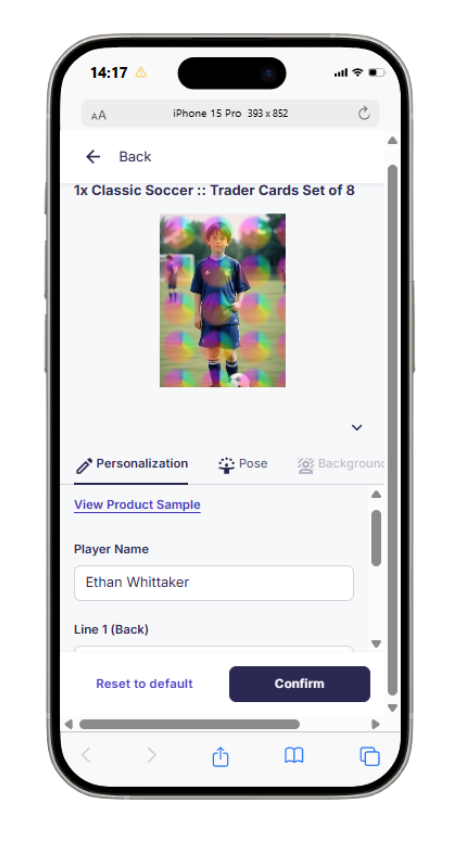
Customers can only confirm their selections and add the package to their cart only after all required text fields have been completed. The same rule applies when adding a personalized item from the à la carte section. A note will appear and remind customers to add the personalization.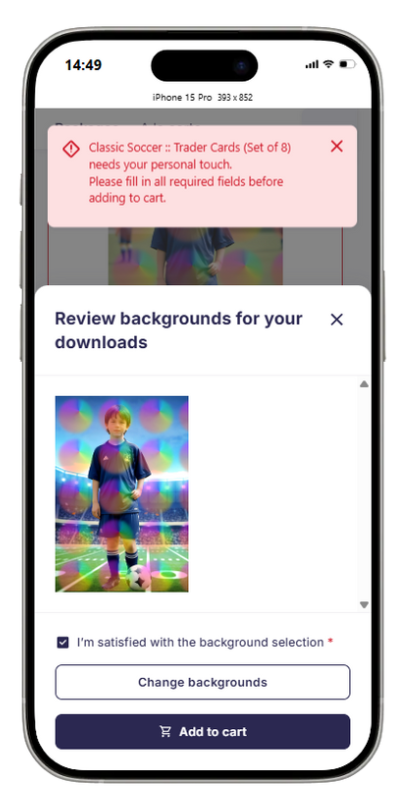
In the cart, customers have one final opportunity to review their custom text. If they wish to make any changes, they can remove the package or à la carte item and add it again with the updated text. The option for customers to edit the cart is planned for a future update and is currently on our roadmap.
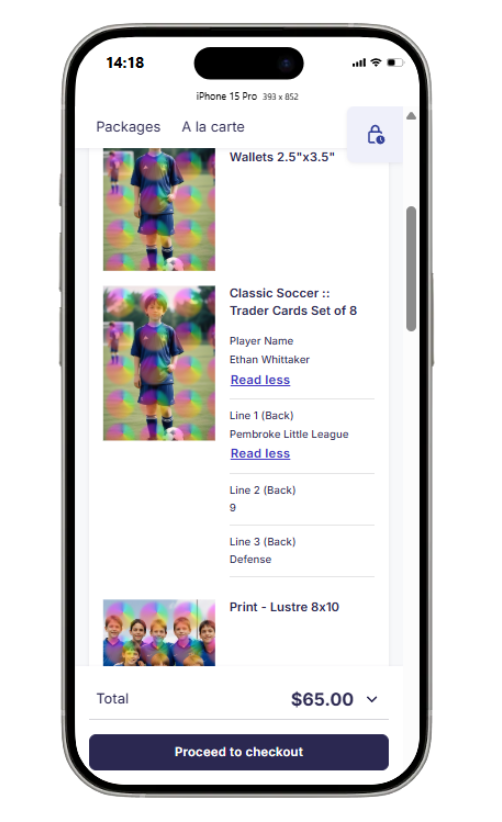
A la carte view
In the À la carte section of the shop, customers will see a “Customize photo” button, which prompts them to enter their specific requirements. 
Current limitations in the new shop
The following features are not yet available during this rollout phase:
- Public jobs (jobs without access codes)
- Global Access Codes and jobs using a single access code
- Free Download product
- The ability to restrict a package to a single background
- Photo effects
- Customer customization fields (relevant in US/CA; e.g., trading cards) — Coming soon!
- “My Account” section
- Wishlist functionality
- Album structure (for galleries with multiple albums under one access code)
- Primary color selection
- Social network sharing
- Google Analytics tracking
- Custom HTML adjustments (see Your Code Settings)
The takeaway
The GotPhoto online shop 2025 edition provides a modern, mobile-first experience designed to boost sales and simplify the customer shopping process.
Before switching your job settings to use the new shop version, carefully review the current limitations to ensure compatibility with your workflow and pricing models.
With the right setup, you’ll be able to take full advantage of increased conversion rates, flexible features like multi-job shopping, and a more intuitive user journey — especially on mobile devices.

